This simple guide will show you how to set up a Mobile Hotspot on your Android phone. A Mobile Hotspot is when you share the internet connection from your phone with another device. There are two methods of accessing the Hotspot Settings; we will go through both here.
Method A for Android phone hotspot setup:
Step 1: Slide your finger to view the shortcuts
Slide your finger down from the top of the screen to see the setting shortcuts.
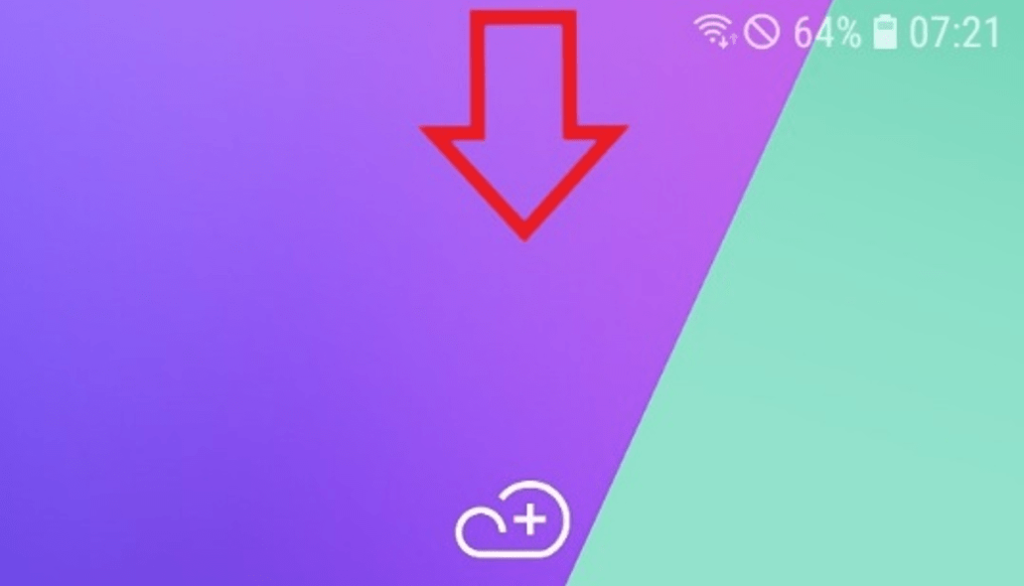
Step 2: Slide again
Slide your finger down again to see all the available shortcuts.
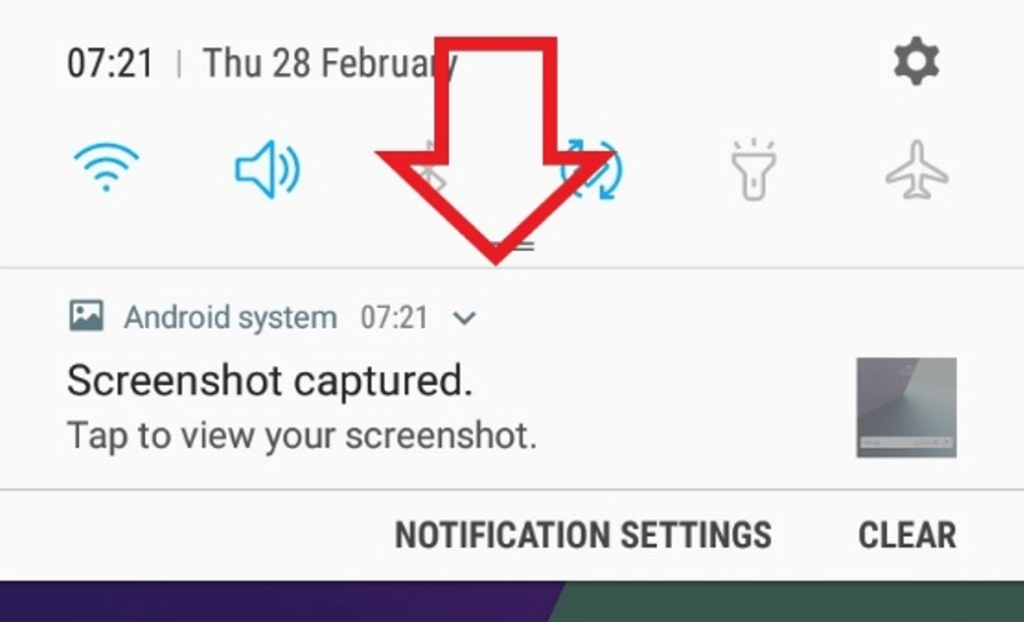
Step 3: Hold your finger on the hotspot icon
Hold your finger down over the Mobile Hotspot to configure the settings instead of tapping on it.
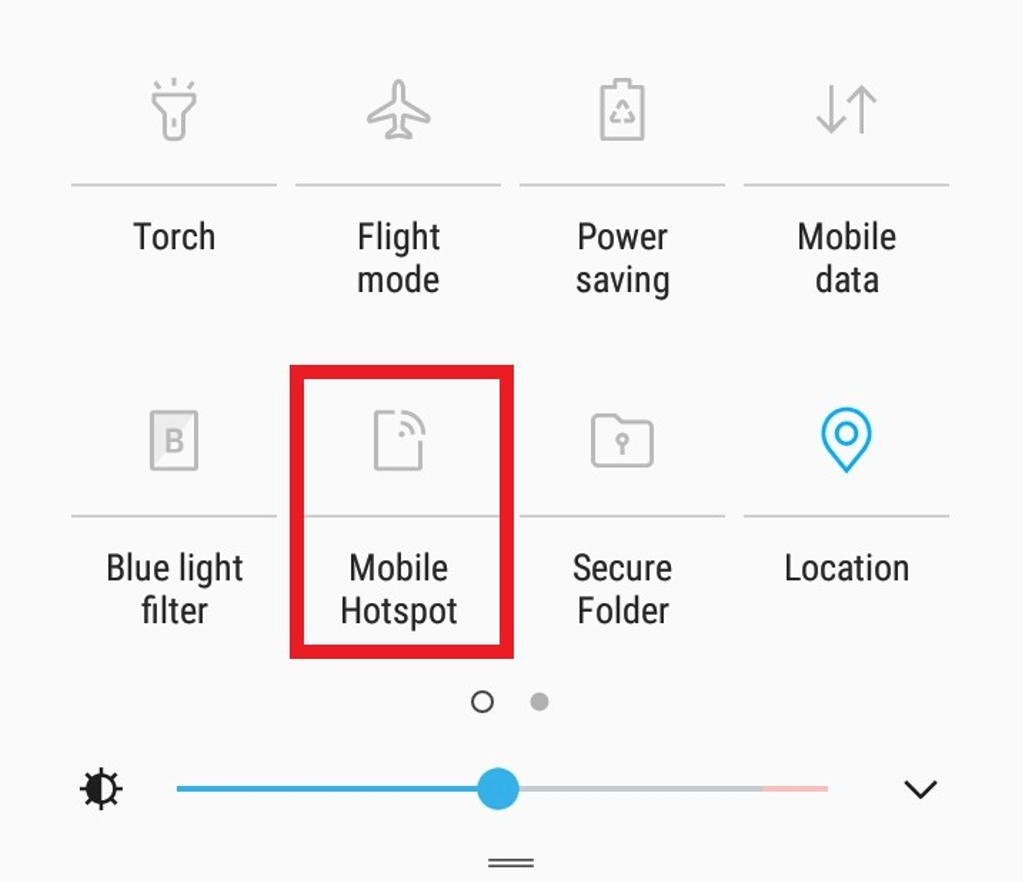
If this has worked for you, you can now skip and configure mobile hotspot settings.
Method B for Android phone hotspot setup:
Step 1: Search and open the setting app
Search for and open the Settings App on your phone.
To do this, from the Home screen, Slide your finger upwards to see all of your apps.
Then select Settings.
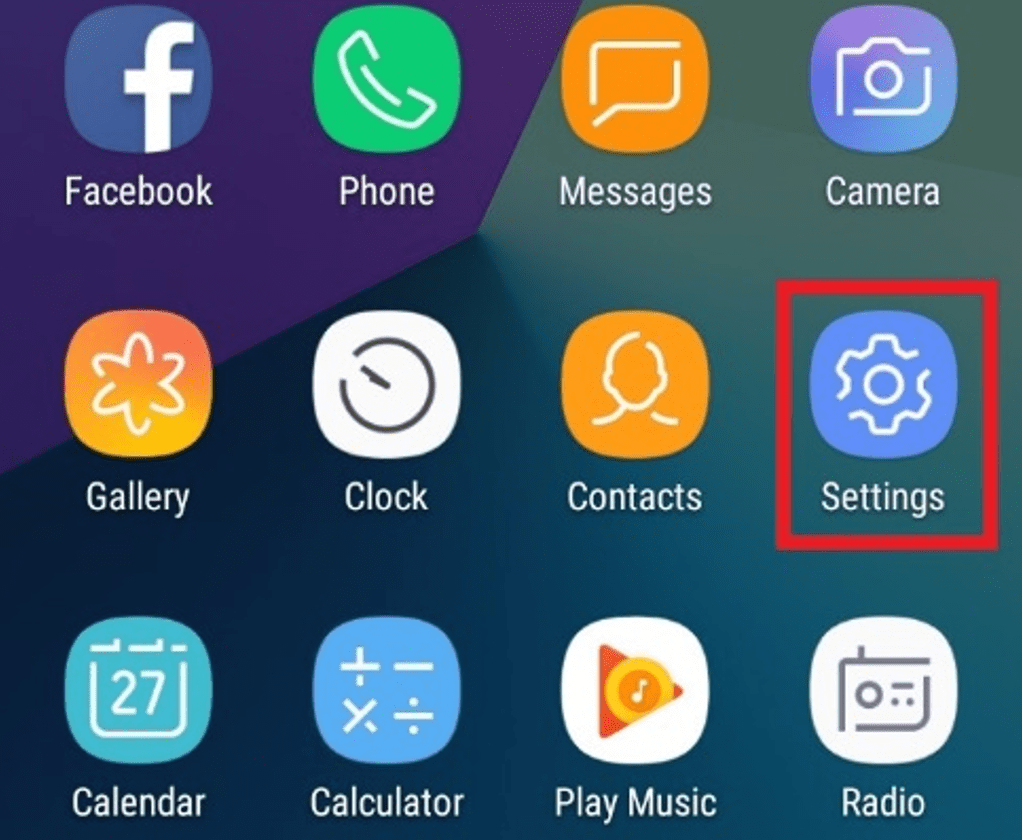
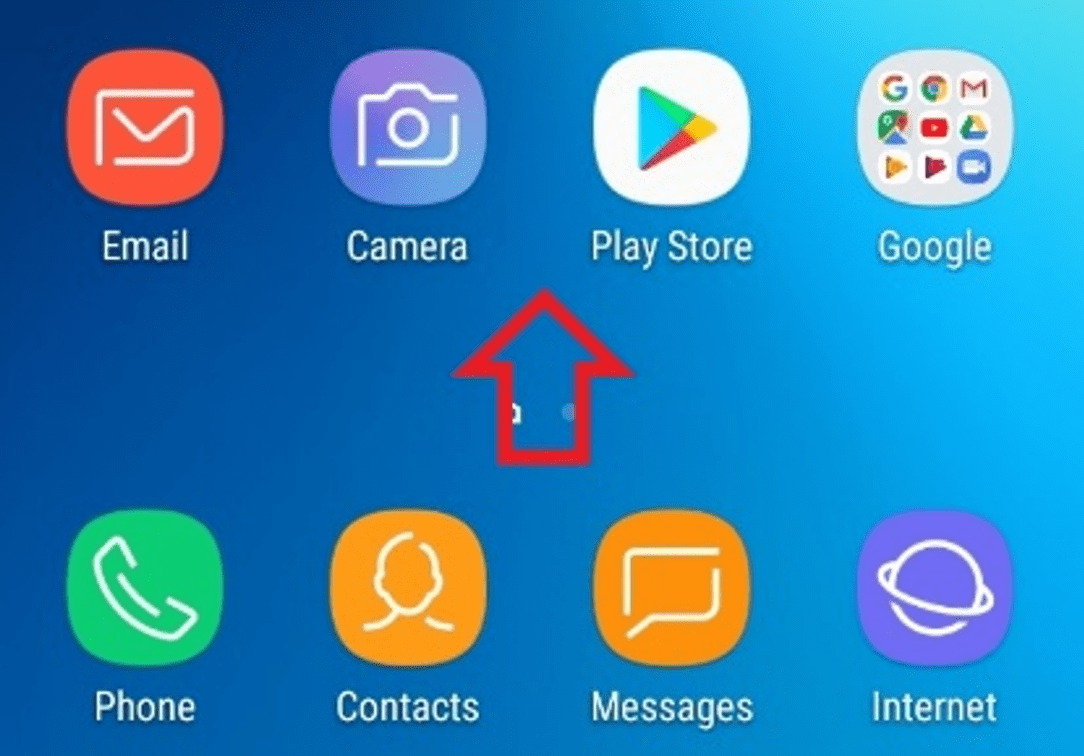
Step 2: Open connections
From Settings, open Connections.
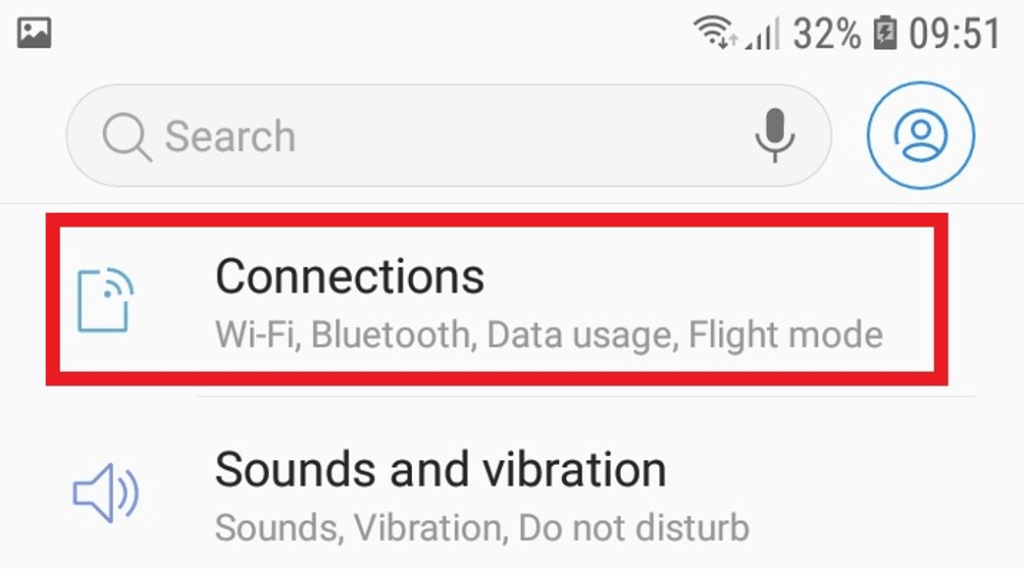
Step 3: Open mobile hotspot and tethering
Scroll down and open Mobile Hotspot and Tethering.
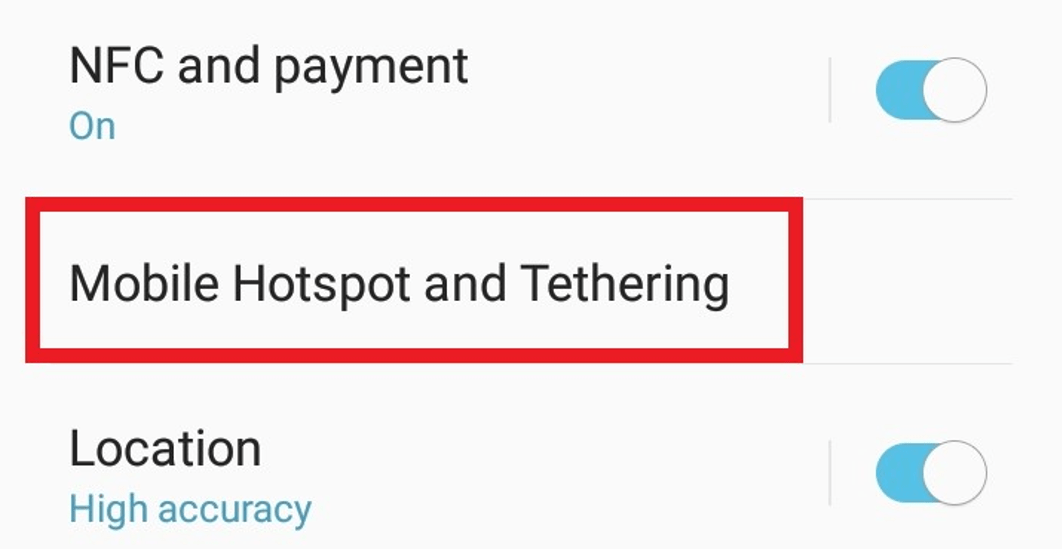
Step 4: Tap on mobile hotspot
From there, we want to press the word Mobile Hotspot to configure the settings.
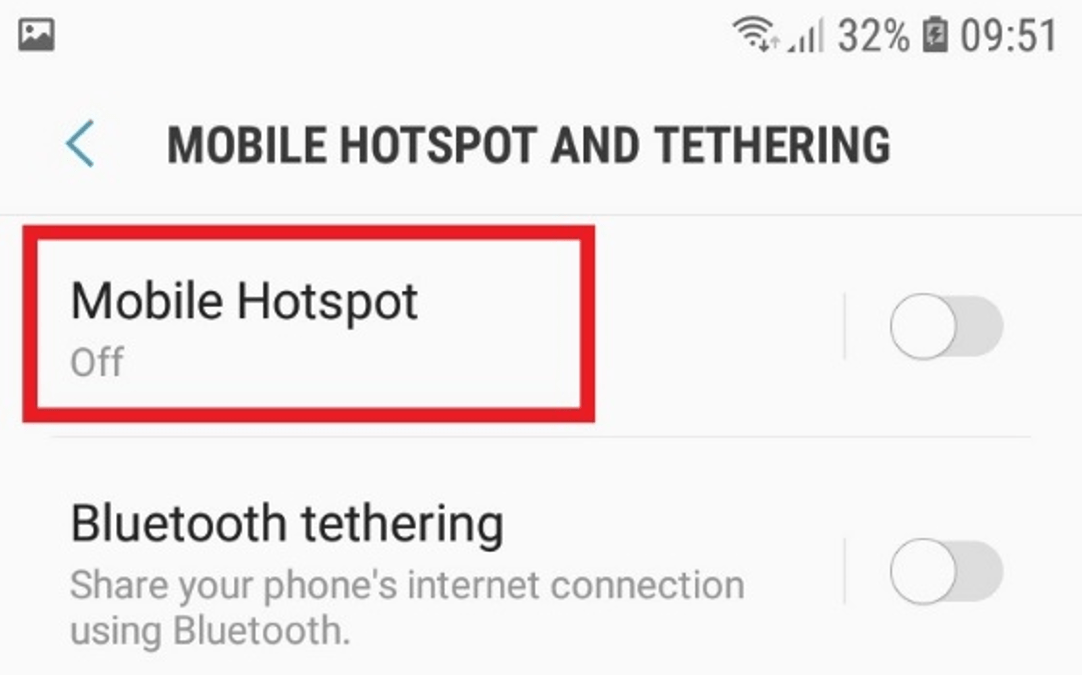
Configuring mobile hotspot settings:
Step 1: Turn on the mobile hotspot
Now, we turn ON the Mobile Hotspot by moving the slider to the right.
You can see the name of your network and password, in this case Tether-Name and Password.
You can change the name of your network or password by pressing them and entering something else.
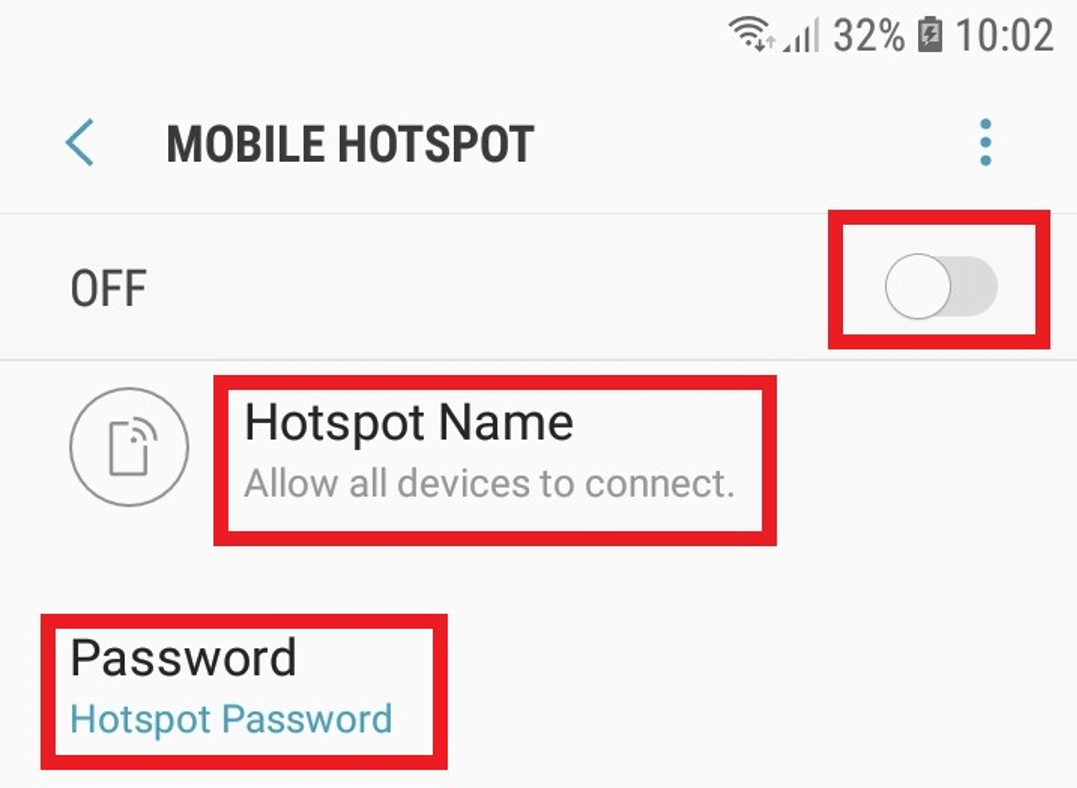
Step 2: Connect to your mobile hotspot
Now, from your computer, you can see your phone’s Mobile Hotspot Name in the list of networks you can join.
Once you select it, enter the Password shown on your phone. As long as your phone has a strong signal, you should have an internet connection on your computer.
You will see the computer listed under Connected Devices if it has worked.
Read more: How to Install and Configure Outlook on Android Phone

Lets Talk!
If you have additional comments or questions about this article, you can share them in this section.